Overview
ProRibbon is a tool helping you to develop .NET Windows Ribbon Applications. Ribbons are graphical control elements in the form of a set of toolbars placed on several tabs. This concept isn't new. Applications like Delphi or Homesuite used this display type already a few years ago. A boost of popularity comes with Microsoft Office 2007. The first very popular application which used ribbons as main control. Since windows vista the ribbons are delivered directly with Microsoft OS. Microsoft release a API for ribbons - Windows Ribbon Framework. While other controls can be wrapp easily with Win32-API calls windows ribbon control is different. Windows Ribbon Framework display is described (statical) by a XAML-dialect (XML-Description) which is compiled to a binary library with the UICC.exe compiler. .NET is not delivered with a native wrapper for calling ribbon functionality. Instead you have to use the Windows Ribbon Library. Currently there is no other application (we know) which support a integrated IDE for developing .NET Windows Ribbon Applications. If you need to develop .NET Windows Ribbon Applications you will save a lot of time if you are using ProRibbon.


- Minimum OS: Windows Vista
- Minimum development OS: Windows Vista with Service Pack 2, Windows Server 2008 R2 (or any higher OS Versions)
- SDK: Windows Software Development Kit 7.0
- Windows Ribbon Library
- .NET: .NET 3.5 (or higher)
Sample ProRibbon Workflow
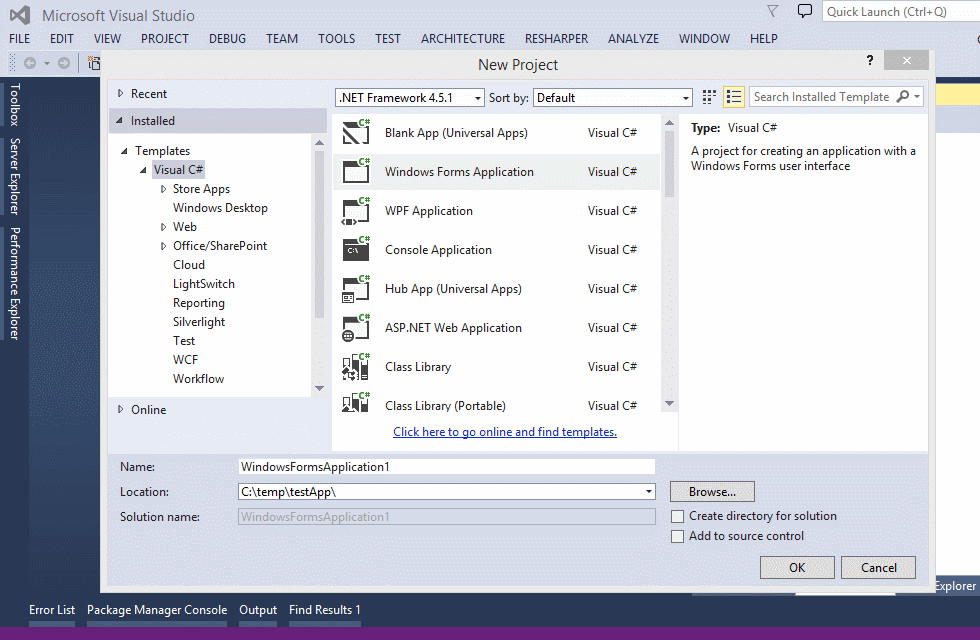
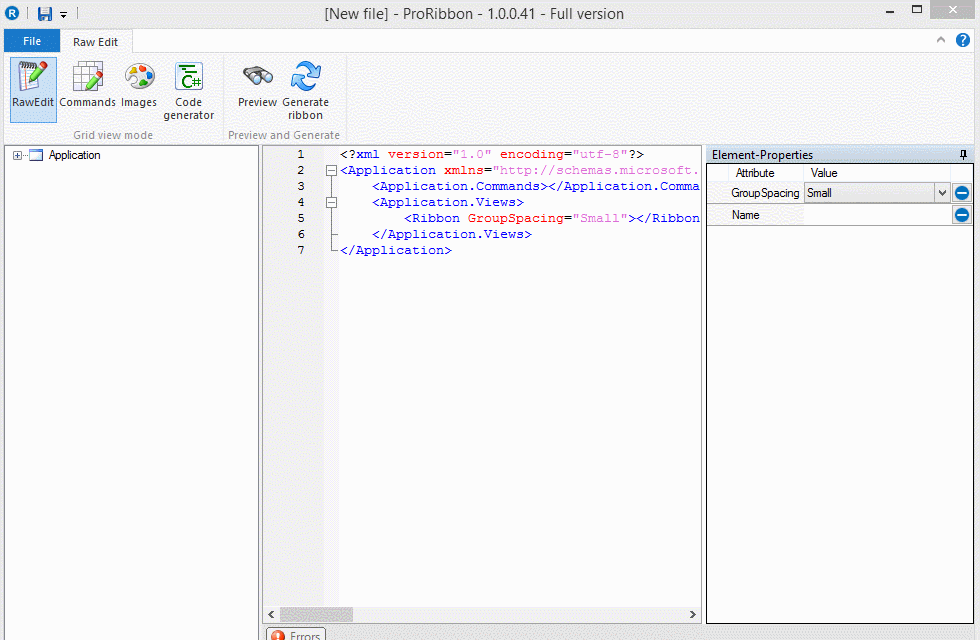
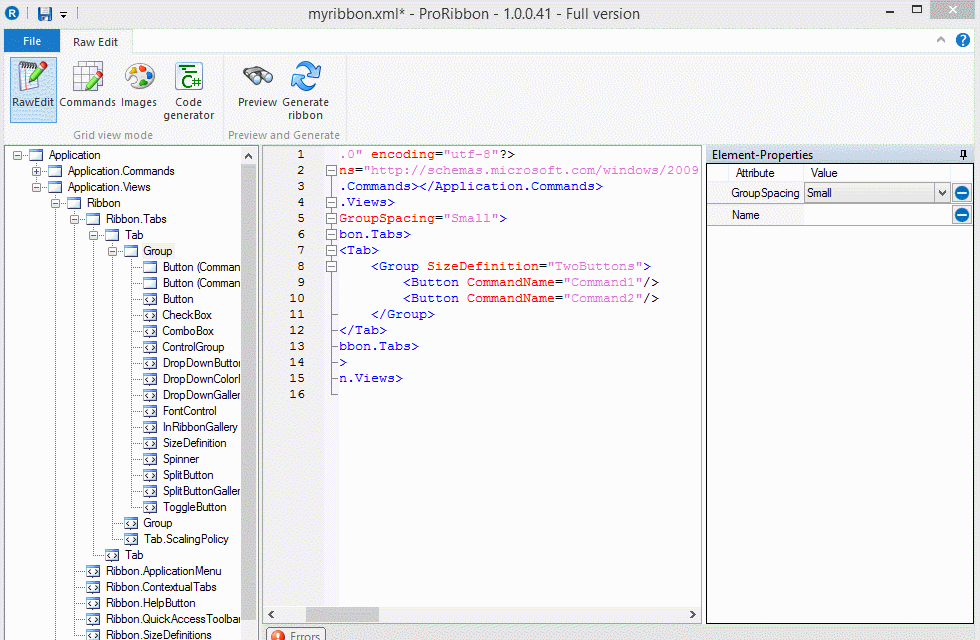
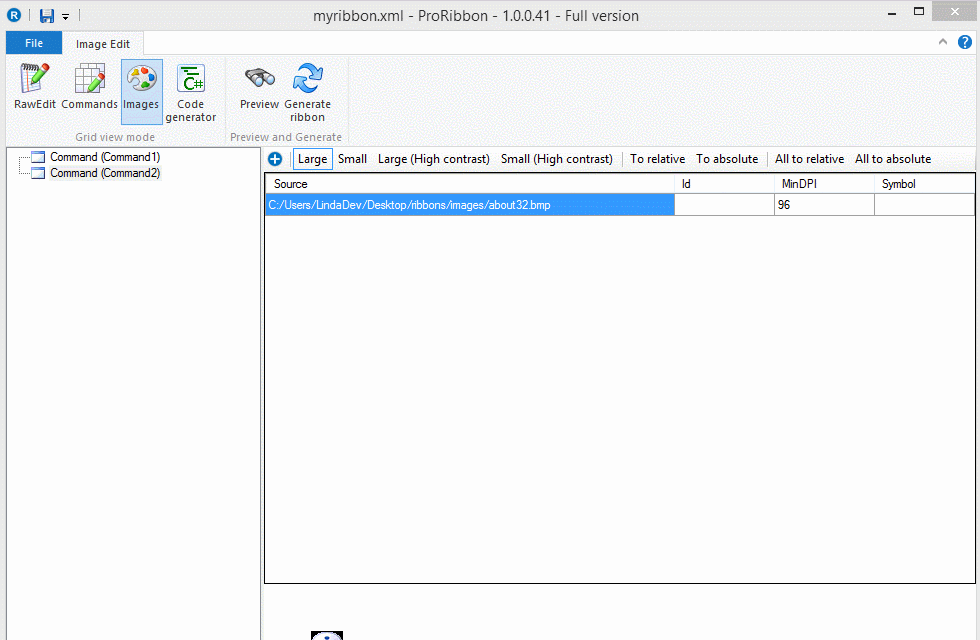
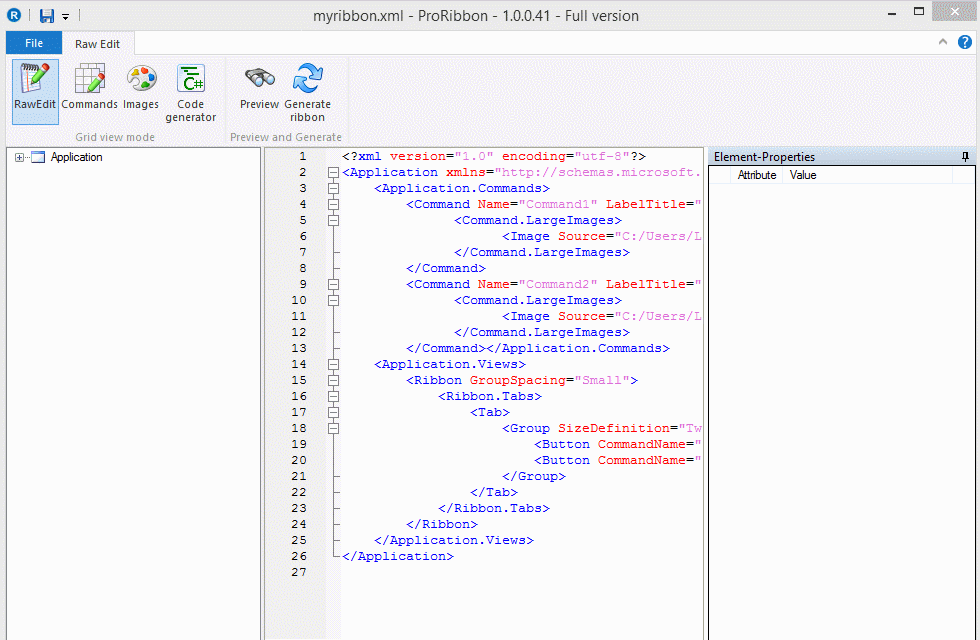
Features
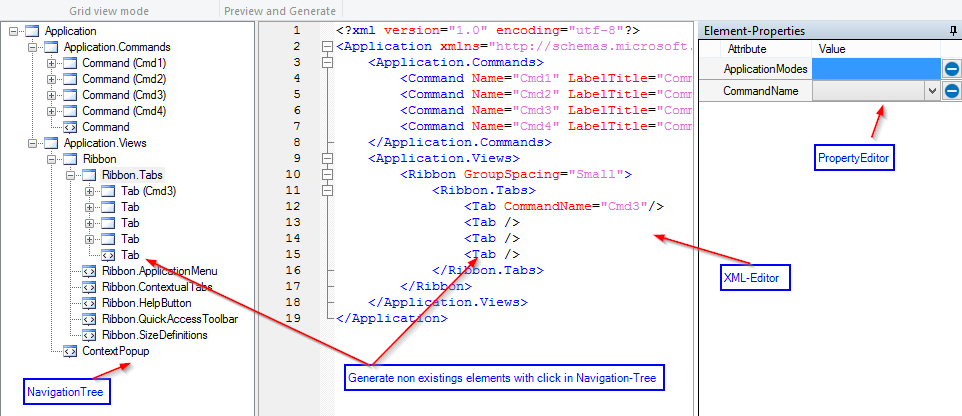
Navigation Tree
In the navigation tree you see the structure of your ribbon markup. There are two types of elements in the treeview. Existing elements  and Generator Element
and Generator Element  If you click on Existing Elements you are navigated to this element in XML-Editor.
If you click on Existing Elements you are navigated to this element in XML-Editor.
Navigation Tree - Context Information
Contextual informations of a node are rendered directly to tree. So you can see (e.g.) a Ribbon-Tab with a assigned command is displayed inside the tree with its command name. So you can easily navigate in complex markups.
Generator Elements
If you click on Generator Element  a new node will be generated. Generator elements are placed context sensitive within the NavigationTree.
a new node will be generated. Generator elements are placed context sensitive within the NavigationTree.
Xml Editor
The integrated Xml Editor supports all main features of an state of the art text editor. You can Cut/Copy/Paste, Search and Replace Text.
Property Editor
The property editor let you customize any Xml-Node. In many cases there are shown combo boxes which gives you the possibility to select valid data instead typing it in. If a property is mandatory it will be shown in the property editor.
Error grid
Any errors in your markup are shown in error grid (not visible in screenshot).
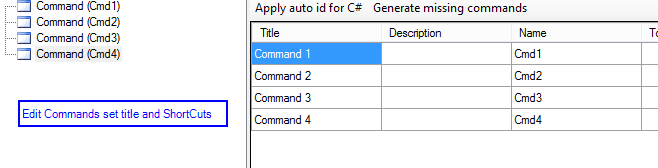
Commands Editor
Edit all aspects of commands. Specify Shortcuts and Tooltips or edit the Description.
Id Editor
Ribbon will work only properly with Windows Ribbon Library if you specify a id to connect your .NET-Ribbon-Controls with Windows Ribbon. The generating of ID's can be executed automatical (Apply auto Id for C#).
Missing Elements
If you specify you Ribbon-Controls with non existing Commands. Commands can be generated automatical if you click on button (Generate Missing Commands).
Deleting Commands
In the left part of the Control you may also delete existing commands.
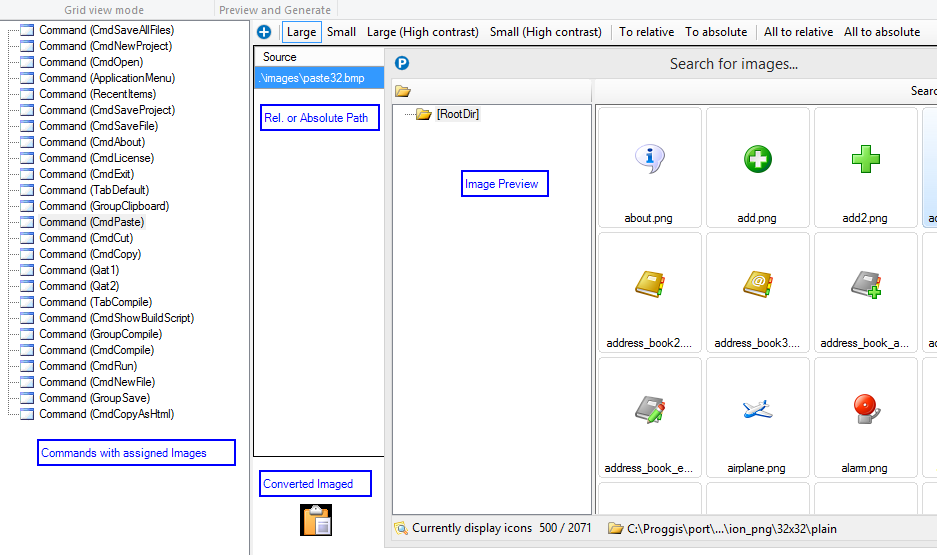
Commands with assigned images
See all commands. Assign images to commands. Specify different image sizes.
Make relative or absolute paths
UICC.exe is able to compile relative paths. Specify paths absolute, but save with relative paths if you need so.
Select images with image browser
Select a folder and search your image library for images resources inside your ribbon.
Autoconvert images
Images are saved with the correct image format automatical. If your preferences of ribbon are set to vista compatibility you can only use alpha-bitmaps. Alpha-bitmaps are generated automatical by the ProRibbon editor.
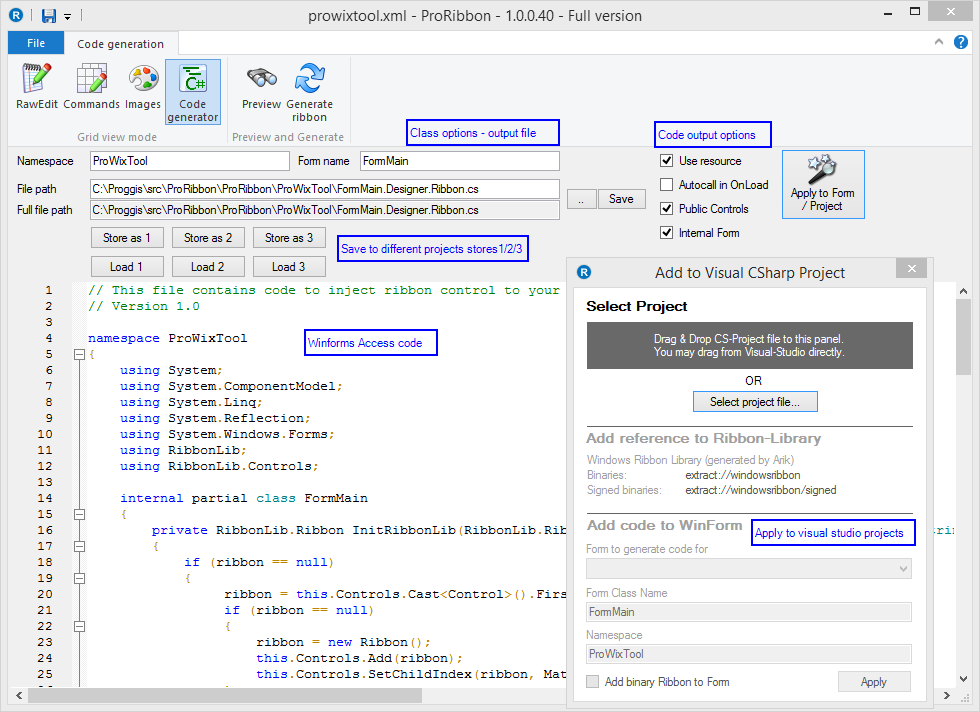
Class options
Specify windows form name and form class name. Select output file. A new partial class will be generated. This class contains all you need to access Windows Ribbon in your C# code.
Code output options
There are some properties you may modify before generating source code. You may change the modifier flags for your class or if the ribbon control should be generated automatical. If your form does not contains a ribbon control (prefered configuration) a new ribbon control will be generated.
Project Stores
ProRibbon editor is a editor for Windows Ribbon Markup files. So it does not use any project configuration files. If you need to save different source code generation properties you may use the stores. Currently 3 different stores are supported. Make any configuration to the ProRibbon code generator and click Store as 1 or Store as 2 or Store as 3. Next time you will open ProRibbon you can restore all your settings with a simple click on Load 1/2/3.
Code Preview
Any change you made is live previewed in code window. Code window is readonly. You can see any change you configure inside ProRibbon on demand.
Apply visual studio projects
ProRibbon editor will add everything you need to your winforms application. Drag and Drop a visual studio project to "Drag and Drop Panel" select your windows form and your ribbon binary control (UICC.exe output) and the .NET Code partial class will be added. In the example shown below you see file Form1.Designer.Ribbon.cs which contains your ribbon access code and Form1.ribbon which contains your binary ribbon access library (generated by UICC.exe). 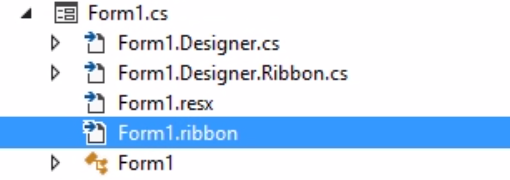 If you need so, the ribbon library can be added to the cs project too. After you saved your configuration. Your application is able to use Windows Ribbons.
If you need so, the ribbon library can be added to the cs project too. After you saved your configuration. Your application is able to use Windows Ribbons.
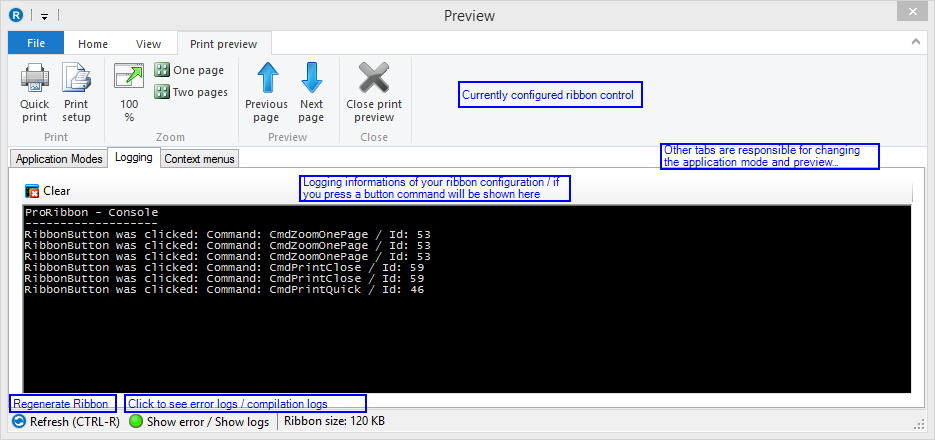
Preview your Ribbon Configuration
Your ribbon is fully functional (debug-mode) if you press the compile ribbon button. You may test the ribbon configuration here on demand.
Error logs
If there are problems compiling your ribbon configuration you can search for error in the error and compilation logs. There you can see what problems are there.
Application Modes
Enable or disable one or more application modes. After leaving the input field your ribbon will update to represent the selected modes.
Logging
Press any ribbon control to see informations whats going on.
Context menu
If you added context menu's to your ribbon you can test them in this tab. Context menus are shown as they will appear in your program.
Download / Ordering
Price For individual calculations please contact us directly
Single User License
€99
- Create Microsoft Ribbon Markup in full version
- Get free email support for one year
- Updates are included automatical
- Can be installed within a single machine
- Machine can be changed 6 times a year
Five User Licenses
€74.99
- Create Microsoft Ribbon Markup in full version
- Get free email support for one year
- Updates are included automatical
- Can be installed within a single machine
- Machine can be changed 6 times a year
Ten User Licenses
€64.99
- Create Microsoft Ribbon Markup in full version
- Get free email support for one year
- Updates are included automatical
- Can be installed within a single machine
- Machine can be changed 6 times a year